
🔍💻 In this guide, you'll learn how to diagnose and resolve common MacBook issues. Follow the steps and check the results after each change.
MacBook Repair – MacBook Fix

Is your MacBook not turning on or behaving unusually? Here's a step-by-step DIY approach to identifying symptoms and applying basic fixes without putting your device at risk. 💡🛠️
📌 Before you begin:
• 💾 Make a backup if possible (Time Machine or copy of key files).
• ⚡ Turn off and disconnect the equipment and charger.
• 🖐️ Discharge static electricity (ESD) by touching a grounded metal surface.
• 🛡️ Check the manufacturer's warranty: opening the equipment or replacing parts may void it.
ℹ️ If you need general concepts about hardware, consult the linked resources.
- Apple MacBook Pro
- Mac Mini
- iMac
Check out solution guides for software-related issues. Remember to validate each change with a quick test.
📌 If after testing the equipment does not respond, use the preventive maintenance recommended and go to the section “🆘 When to bring in a technician.”
MacBook Repair – How do I know if my MacBook is damaged?
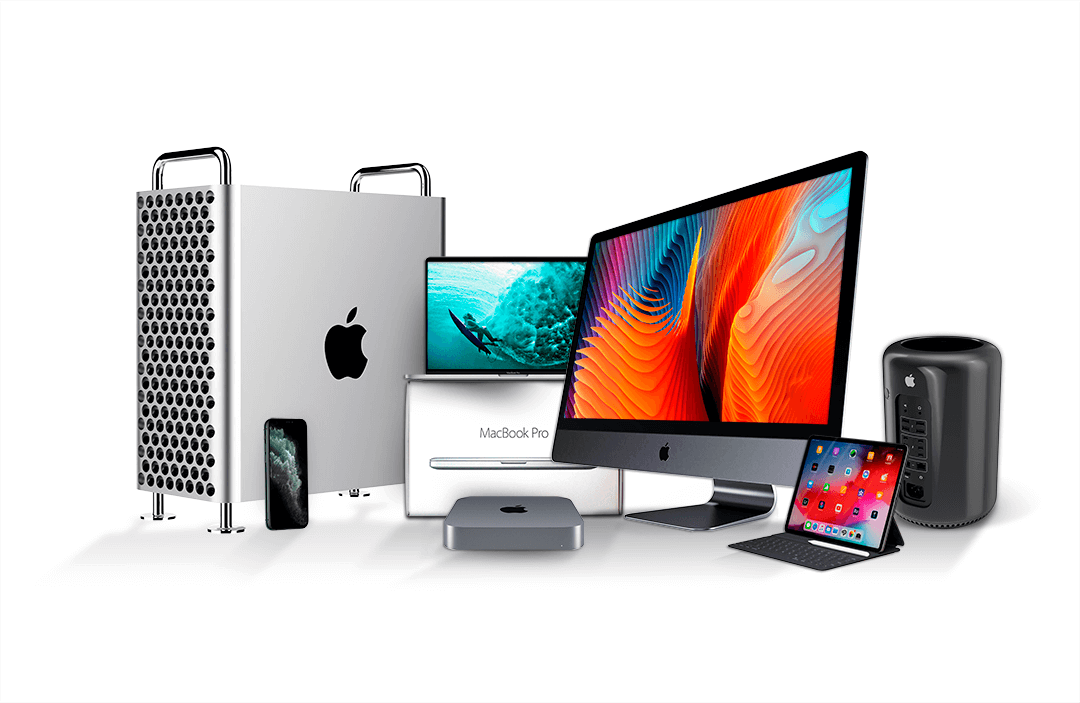
MacBook Repair – Service for Apple equipment – Typical faults:
- MacBook Pro suddenly shuts down and won't turn on the next day ➜ Test SMC/NVRAM and power.
- No boot sound or logo Apple ➜ Check screen, brightness and safe mode.
- Charger Magsafe/USB-C no light or dim ➜ check port, cable, adapter and socket.
Quick steps (1–2 min per test):
1️⃣ 🔌 Try a different compatible plug and/or adapter.
2️⃣ 🔁 Press and hold power for 10 seconds (forced) and release; then try to boot.
3️⃣ 🧰 Reset SMC (depending on Intel/Apple Silicon model) and NVRAM/PRAM.
4️⃣ 🖥️ Connect an external monitor to eliminate the screen.

MacBook Repair – Free Diagnostics
🔍💻 Recommended self-diagnosis:
• Start in Safe Mode (hold Shift on startup on Intel; on Apple Silicon, boot options).
• Execute Disk Utility ➜ “First Aid” on system volume.
• Check Activity Monitor and uninstall apps that saturate CPU/RAM.
• Create a new user to rule out profile conflicts.
• Yes you can, back up with Time Machine before major changes.
✅ Validation: After each step, check if it turns on/boots, if the battery charges, and if the fan/noises stabilize.
🆘 If you notice a burning smell, electrical noises, a recent liquid spill, or the equipment shows no signs of life, contact a trusted service center.
💡 Note: follow official guidelines Apple and resources on Mac helps identify whether the problem is software or hardware.
⚠️ Safety: Avoid opening the device without proper tools; this may result in ESD and void the warranty.
MacBook Repair – MacBook graphics card repair. MacBook Reballing.

🎛️ GPU symptoms: on-screen artifacts, freezes when using graphics apps, reboots.
🧪 Safe DIY Tests:
1️⃣ 📊 Run tests with integrated/dedicated graphics (if applicable) and monitor temperature.
2️⃣ 🔄 Update macOS and available drivers/firmware.
3️⃣ 🖥️ Test external monitor to rule out panel/cable.
4️⃣ 🧹 Clean the ventilation and check the thermal paste (only if you have experience and without a valid warranty).
🆘 Reballing/rework requires advanced station and expertise: read more and if it persists, take the equipment to a trusted technical service.
How much does it cost to repair a wet MacBook Air?
💧 In case of contact with liquids:
1️⃣ ⚡ Unplug immediately and do not attempt to turn it on.
2️⃣ 📦 Place the equipment open in a V-shape (if possible) to drain; do not use direct heat.
3️⃣ 💾 If you managed to turn it on, back it up as soon as possible.
4️⃣ 🧰 Deep cleaning plaque with specialized tools is not safe DIY.
🆘 See a trusted technician as soon as possible; time reduces corrosion. Avoid DIY fixes that worsen the damage.
ℹ️ If the motherboard is corroded, repair can be complex. See technical information at This resource.
MacBook Pro and MacBook Air Keyboard Replacement
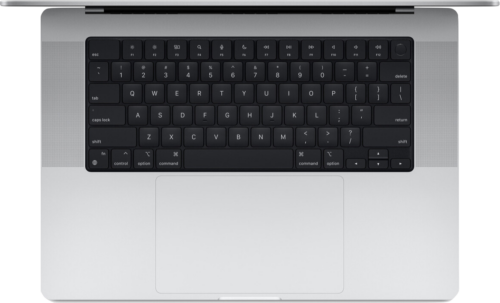
⌨️ Symptoms: Unresponsive, repeating, or keystroke keys. Basic steps:
1️⃣ 🧼 Surface cleaning with compressed air and isopropyl alcohol (70–99%) on a swab, with the equipment turned off.
2️⃣ 🔄 Reset SMC/NVRAM if the failure is intermittent.
3️⃣ 👤 Create a new user and test in safe mode to rule out software.
4️⃣ 🔧 Replacing the keyboard requires advanced disassembly (risk of damaging the battery/ribbon). If you're inexperienced, consult a trusted technician.
📎 Related topics: keyboards and spare parts. Check compatibility by model/year.
⏱️ DIY time guidelines: cleaning 10–20 min; software diagnostics 15–30 min. Physical replacement: advanced.
Change MacBook Battery – MacBook Pro, MacBook Pro Retina and MacBook Air Technical Service

🔋 MacBook Battery: Battery life decreases with use. DIY recommendations:
1️⃣ 📊 Check cycles and status in “System Information” ➜ Energy.
2️⃣ 💡 Calibrate: Discharge up to 5–10%, charge to 100% without interruption.
3️⃣ 🧯 Avoid heat and prolonged charging of the 100% for days.
4️⃣ 🔧 Replacement: Requires adhesives/tools and extreme care (risk of puncture). If the battery life is < 1 h or exceeds ~900 cycles, consider professional replacement.
Manufacturers consider the battery a consumable item: it's often outside the standard warranty. ⚠️ Handling it can be dangerous.
Change HDD Hard Drive for Mac

Mac Repair in Belgrano – Specialist Technicians in Mac diagnosis and estimates, Apple computer repairs: MacBook Pro, iMac, Mac Mini, Mac Pro out of warranty or offline
Is your Mac running very slow?
🐢 Possible causes: Old HDD, low space, apps on startup, temperature.
Steps:
1️⃣ 🧹 Free up space (10–20% free) and clean startup items.
2️⃣ 📈 Check the disk status with Disk Utility (SMART) and perform “First Aid.”
3️⃣ 🚀 Consider upgrading to an SSD to improve boot and app launch times.
⚠️ Impacts with HDD in use can cause irreversible damage.
MacBook Repair – Color Wheel on Mac?
🌈 Indicates that a application does not respond or there are bottlenecks.
1️⃣ 🛠️ Force close the problematic app and update it.
2️⃣ 📊 Check CPU/RAM/Disk usage in Activity Monitor.
3️⃣ 💽 If you use HDD, an SSD will reduce waiting times; evaluate unit change following model guidelines.
📌 Replacement options: HDD (higher capacity/lower cost) vs SSD (higher speed/more robustness).
Mechanical or magnetic hard drives for Mac They offer great capacity at a lower cost but slow down over time and are more sensitive to impacts.
The SSD disks speed up startup and file access, in exchange for a higher price per GB.
Mac repair in Buenos Aires – Hard drive or HDD (Hard Drive Disk)
📚 A HDD stores data on magnetic platters (typical: 5400/7200 RPM). For diagnostic purposes:
1️⃣ 📊 Check SMART and reallocated sectors.
2️⃣ 💾 If there are errors, back up immediately.
3️⃣ 🧰 Replacing an HDD requires tools and care with flex cables.
Check prices ➜ Compare them to the cost/benefit of migrating to SSD.
MacBook Repair – Solid State Drive or SSD
📦 The SSD uses memory Flash: less sensitive to shocks, noise-free, and lower latency. Significant improvement in performance general.
📌 Check the format (SATA/M.2), thickness, and compatibility by model before purchasing.
Check prices and specifications for your model.
How long does an Apple repair service take?

⏱️ DIY guide times:
• Basic diagnostics (software/boot): 20–40 min.
• Battery/storage checks: 15–30 min.
• Cleaning and maintenance: 20–60 min.
🆘 If you need micro-soldering, advanced data recovery, or GPU/motherboard rework, turn to a trusted technician.
MacBook Repair – Service and Warranty:
🛡️ Always check the warranty terms before opening the device. Unauthorized hardware modifications may void it. Keep a record of the steps taken and the spare parts used.
Ask about screen, keyboard and battery replacement with delivery in 24/48h
📎 Check part compatibility by model number (Axxxx) and year. Avoid low-quality, generic cables/power supplies; they may damage the equipment. Accessories for iPad and iPhone: always check specifications.
Form Useful for recording equipment data (model/series) before any intervention or technical consultation.
Master Trend – Use forums/resources to learn and share DIY procedures safely.
📌 Copyright respected. This guide is for informational purposes only.
ℹ️ You may also be interested in: Notebook hinge repair.
This section is repurposed as a DIY guide. The "Price" column is retained for reference (—), and "Features" summarizes steps and precautions. 💡🛡️
| # | Service | Price | Features |
|---|---|---|---|
| 1 | Dust cleaning and paste replacement | — | ⚠️ ESD and warranty. 🧹 Clean fans; 🧯 Change thermal paste if you have experience. Check temperatures before/after. |
| 2 | Standard computer diagnosis | — | 🔍 Safe Mode, Disk Utility (First Aid), NVRAM/SMC, new user. Document changes and results. |
| 3 | Scanning of virus and installation of antivirus | — | 🛡️ Update macOS, scan with trusted tools, check extensions and startup items, and avoid unknown software. |
| 4 | Data recovery | — | 💾 Prioritize immediate backup. Do not write to the damaged disk. For encryption/mechanical noise, 🆘 consult a professional. |
Unable to work? Is your computer freezing?
📌 Repeat the checklist: backups, safe mode, first aid, temperature check, and storage. 🆘 If the fault persists after these tests or there is an electrical risk or physical damage, take the equipment to a trusted technical service.

