
Virus Removal
Virus Removal: 5 Quick Methods That Work! 🛡️
🔍💻 In this guide, you'll learn how to diagnose and resolve virus, Trojan, spyware, and other malware infections in Windows. Follow the steps and check the results after each change.
Removal of viruses, trojans, spyware and malware in general
He software Malicious software is any program or code designed to disrupt the proper functioning of a computer. There are many categories, such as viruses, Trojans, spyware, malware, adware, dialers, backdoors, etc.
📌 Before you begin:
• 💾 Back up important files.
• ⚡ Turn off and unplug the equipment if you are going to manipulate hardware.
• 🖐️ Discharge static electricity (ESD) before touching components.
• 🛡️ Check if your device is under warranty; some procedures may affect it.
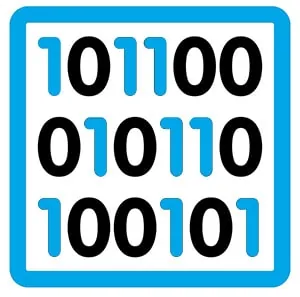 Depending on the type of malware that has entered your computer, you may see some symptoms:
Depending on the type of malware that has entered your computer, you may see some symptoms:
- Slowness when starting or while working.
- Impossibility of connect to the internet.
- Opening windows in the browsers teaching advertising.
- Notice of programs that we have not installed warning us that we have virus and other problems and they ask us to pay to eliminate us.
💡 Recommendation: Work with a non-administrator account and keep Windows and browsers updated. If you need to scan your system without booting into Windows, you can use clean boot media to prevent malware from running.
Virus Removal – How Virus Removal Works
 |  |  |  |
| Detection | Exam | Cleaning | Testing |
Recommended steps (DIY)
- 1️⃣ 🔍 Detection: Identify strange symptoms and processes. Open Task Manager and check for programs that start with Windows.
- 2️⃣ 🛠️ Complete exam: runs an offline scan and a full scan of the hard disk including hidden partitions.
- 3️⃣ 💡 Updates: Install Windows patches and update browsers, extensions, and drivers before cleaning.
- 4️⃣ 🧹 Cleaning: Remove/quarantine detected items. If your browser displays intrusive ads, reset its settings and remove suspicious extensions.
- 5️⃣ ✅ Testing: Repeat the scan again to make sure there are no traces left. Check the hosts file, startup programs, and scheduled tasks.
- 6️⃣ 🔐 Prevention: Turn on real-time protection, use unique passwords, and enable two-step authentication where appropriate.
🆘 If your system won't boot, you experience data encryption, strange disk noises, a burning smell, or persistent errors, contact a trusted service center to avoid further losses.
ℹ️ If formatting is unavoidable, first try to save your data and then reinstall and configure the operating system. After reinstallation, validate that the computer be protected with good practices.
Who's Who?
 |  |
| Virus Malicious program capable of infecting other files. | Spyware A program that collects information and transmits it without the owner's consent. |
 |  |
| Trojans A program that appears legitimate and that, when executed, causes damage to the operating system and even deletes files. | Malware Malicious programs in general that damage the operating system, delete files, collect information, etc. |
 |  |
| Backdoors Programs designed to open a back door to our system in order to access data. | Keyloggers Programs that store everything the user writes in a file and then make it available to third parties. |
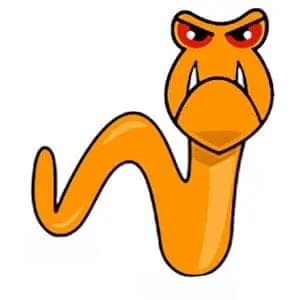 |  |
| Worms Programs designed to be played using email, instant messaging or networks P2P. | Adware Programs designed to display advertising for a product or service and normally cannot be uninstalled. |
- Smart prevention 🔐: Keep Windows up to date, avoid suspicious downloads, and limit browser permissions.
- Good practices 🧭: Create a standard user for everyday use and reserve the administrator account for one-off changes.
- Backups 💾: Use periodic backups and test their restoration.
- Safe browsing 🌐: Uninstall extensions you don't use and review your privacy settings.
- Clear diagnosis 🔍: Note error messages, suspicious processes, and when they appear.
- When to stop 🛑: If you experience data encryption, abnormal noises/smells, or overheating, consult a trusted technician.
- Continuous learning 📚: Check out resources and guides for fit your team to good practices.
- Secure transactions 🔒: Avoid entering credentials on devices you suspect may be compromised until you have verified they have been cleaned.
Read also: Notebook hinge repair.
Guide to DIY tasks and checks related to services common maintenance; does not constitute a commercial offer.
| # | Service | Price | Features |
|---|---|---|---|
| 1 | Dust cleaning and paste replacement | — | 🧼 Unplug the equipment, clean with compressed air, and renew the thermal paste according to the manufacturer's specifications. |
| 2 | Standard computer diagnosis | — | 🔍 Check Windows startup, file integrity, disk health, and temperatures; document findings. |
| 3 | Scanning of virus and installation of antivirus | — | 🛡️ Perform offline and full-mode scans; configure real-time protection and automatic updates. |
| 4 | Data recovery | — | 💾 Prioritize disk imaging before making any modifications; avoid writing to the affected drive. Refer to a technician if there is physical damage. |
Unable to work? Is your computer freezing?
🆘 Quick tips: Restart in safe mode, disable startup programs, run an offline scan, and check temperatures. If critical issues persist or there's a risk of data or warranty loss, contact a trusted service center.







